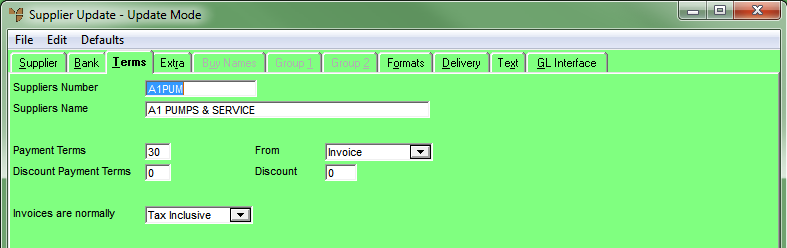
If you are using the Micronet Creditors Ledger (MCL), then you need to enter trading terms for a supplier.
To enter a supplier’s trading terms:
Refer to "Adding a New Supplier" or "Updating a Supplier".
Micronet displays the Supplier Update screen - Terms tab.
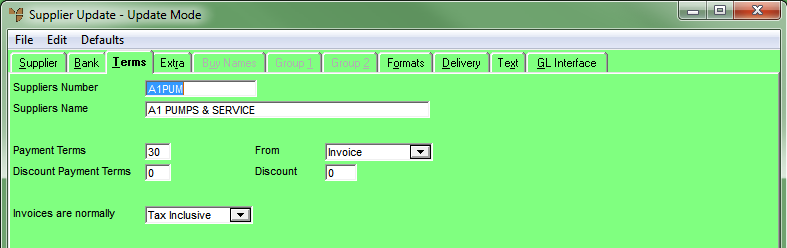
|
|
Field |
Value |
|---|---|---|
|
|
Payment Terms |
Enter the invoice payment terms for this supplier in days, e.g. 30. |
|
|
From |
Select whether the payment terms apply from either Invoice (date) or EOM (end of month). |
|
|
Discount Payment Terms |
Enter the number of days that you have to pay any invoices to receive the Discount entered in the next field, e.g. 14. |
|
|
Discount |
Enter any discount percentage awarded for prompt payments, e.g. 2.5. |
|
|
Invoices are normally |
Select whether the supplier's invoices are normally:
|
For more information, refer to "Supplier Update Screen - Menu Options".